Webflow Website Builder - Everything You Need to Know
Want to build a great-looking website without writing any code? Webflow lets you do that quickly and easily. Whether you are a designer wanting creative freedom, a marketer focused on conversions, or a business owner who wants an online presence, Webflow has the tools to make it happen. It is more than a drag-and-drop website builder. It gives you the power of coding without requiring you to write any code. In this blog, I will walk you through everything you need to know about Webflow. If you are wondering whether Webflow is the right platform for your website, go through it.
What is Webflow?
Webflow is a website builder that allows you to design websites by dragging and dropping elements, like using a design tool. It gives you the power of coding, without actually having to do any coding yourself. This website builder is described as a "no-code" or "low-code" platform.
.png)
Unlike traditional old website builders that provide limited customization, Webflow gives you full control over every element on the website. You can design pixel-perfect layouts, create dynamic content, build complex interactions, and can also run an online store. Webflow works well for many people, but it is mainly great for designers, developers, marketers, and businesses who want full control over their websites. Whether you are creating a personal portfolio, a company website, or an online store, Webflow gives you the tools to do it all in one place.
Features of Webflow
Webflow comes with features that help you design, build, and launch websites without writing code. Below are the important features of Webflow.
- It makes it easy to design for different screen sizes, including desktop, tablet, and mobile. You can adjust how your site appears on each device, ensuring everything remains clean and user-friendly.
- The CMS lets you create content types like blogs, portfolios, or product pages, and update them easily without touching the design. It is great for dynamic websites where content changes regularly.
- You can create smooth animations, like fade-ins, scroll effects, hover states, and more, without any coding. It is a great way to make your site feel modern and engaging.
- Webflow allows you to create and manage e-commerce stores. You can customize your product pages, cart, and checkout experience to match your brand perfectly, something most other builders don’t allow.
- You get built-in SEO features like customizable meta titles, descriptions, alt texts for images, clean HTML markup, and auto-generated sitemaps. This helps the websites rank better in search engines like Google.
- Webflow offers hosting powered by Amazon Web Services (AWS) and Fastly CDN. This means your site loads quickly, stays online reliably, and includes free SSL (HTTPS) for security.
- You can create elements like headers, footers, or buttons once and reuse them across multiple pages. If you update it once, the change is reflected everywhere.
- Clients or team members can easily update text, images, and blog posts using the simple Editor mode.
- Webflow integrates with tools like Google Analytics, Mailchimp, Zapier, Stripe, and more. You can also add custom code (like JavaScript) if needed.
- If you ever want to move your site elsewhere, you can export clean HTML, CSS, and JavaScript code.
- Webflow lets you preview your site in a staging environment before publishing. Once ready, you can go live with just one click.
- Webflow has a massive library of tutorials, videos, and courses to help you learn everything from the basics to advanced techniques.
- Webflow automatically saves previous versions of your site. If you want to go back to an earlier version, you can restore it with a click.
- You can easily add contact forms, sign-up forms, or surveys to your site. Webflow stores the form submissions and sends them to your email or external tools like Zapier or Slack.
- While Webflow doesn’t have native multi-language features, it works well with services like Weglot or Lokalise to create multilingual sites.
- You can import large batches of content using CSV files. It is helpful for blog posts or products.
- Webflow includes a CSS Grid system, giving you the power to design complex, responsive layouts visually.
- You can upload your own fonts or use Google Fonts, and define global styles for headings, paragraphs, links, etc. It helps keep your design consistent across the entire site.
- Every site hosted on Webflow gets a free SSL certificate. That means your visitors will always see the secure padlock icon in their browser.
- Webflow’s built-in asset panel makes it easy to upload, manage, and reuse images, videos, icons, and other files. You can optimize or rename them directly within the editor.
- Before connecting a custom domain, Webflow gives you a free staging domain like yoursite.webflow.io. This is where you can test your site or share it with clients for feedback.
Pricing Plans - Is Webflow Worth the Cost?
Webflow provides a wide range of pricing plans to suit different needs. The cost might seem a bit higher than other website builders. But when you break it down by features and flexibility, it will make more sense.
Site Plans
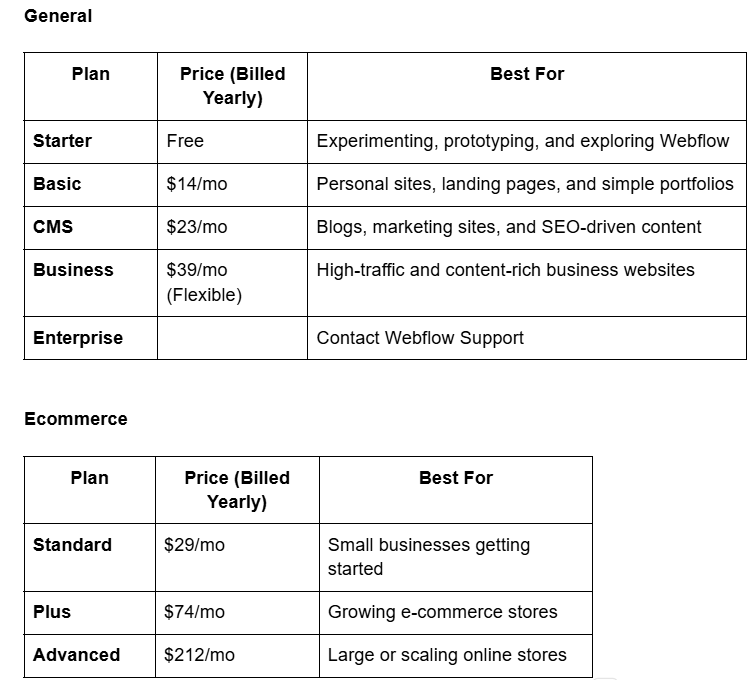
Workspace Plan

How to Use Webflow to Build a Website
Below are the step-by-step guide to help you go from blank canvas to a live, professional-looking website without writing a code.
Sign Up and Choose a Workspace Plan
Start by visiting webflow.com and creating a free account. Once you sign up, you will be asked to create a workspace. If you are testing it out, the Starter plan works great. You can upgrade later depending on your needs. Webflow offers different plans for individuals, teams, and agencies. Make sure you are choosing the right type of workspace depending on whether you are working solo or with a team.
Start a New Project
After setting up your workspace, click on "New Site" to start a new project. You will have two options.
- Start from scratch (for full creative freedom).
- Use a template (great if you want a quick head start).
There are free and premium templates covering everything from portfolios to ecommerce stores.
Understand the Webflow Designer Interface
Webflow’s Designer is where the magic happens. It is a powerful visual editor that mimics tools like Photoshop or Figma, but it outputs real HTML, CSS, and JavaScript code behind the scenes. Below are the main parts,
- Canvas: Your live preview area.
- Navigator: Shows the structure (like a tree view of your site elements).
- Style Panel: Where you customize padding, fonts, colors, etc.
- Pages Panel: Add or switch between pages.
- Assets Panel: Upload and manage images or other files.
Spend a few minutes clicking around to get comfortable.
Add Elements to Your Page
Webflow uses a system of drag-and-drop "Elements", like headings, images, div blocks, buttons, and sections. Start building your layout by dragging a Section to the canvas, then drop in Containers, Text Blocks, Images, or any other elements. Use Containers to keep your content centered and looking neat on all screen sizes.
Style Your Website
Click any element, and use the Style panel to customize it. You can change,
- Fonts and sizes.
- Colors and backgrounds.
- Padding and margins.
- Borders, shadows, and more.
Webflow also lets you create classes, so you can reuse the same styling across multiple elements, saving you a ton of time.
Make It Responsive
One of Webflow’s biggest strengths is responsive design. It automatically adapts your layout for different screen sizes (desktop, tablet, mobile). You can switch views (top middle of the Designer) and tweak styles for each device size. This means your site will look great no matter where people visit from.
Add CMS (Content Management System) Collections
If you are building a blog, portfolio, or any site with repeatable content, Webflow CMS is a game-changer.
- Create a Collection (e.g., Blog Posts).
- Add fields like title, image, body text, etc.
- Bind those fields to your design layout.
- Webflow will auto-generate pages for each item.
This is super helpful for keeping things organized and easy to update later.
Set Up SEO and Site Settings
Before publishing, don’t forget the behind-the-scenes stuff,
- Add page titles and meta descriptions for SEO.
- Customize your URL slugs.
- Add alt text for images.
- Connect a custom domain if you’re on a paid plan.
These small things make a big difference when it comes to visibility on Google.
Preview and Test Your Website
Click the eye icon (Preview Mode) to see how everything looks in action. Test buttons, links, image placements, and text readability. Also, use the responsive preview to double-check how it looks on mobile and tablet.
Publish Your Website
Once you are happy with the design.
- Click "Publish" in the top-right corner.
- Choose to publish to webflow.io (free) or your custom domain (paid plan).
Now, your site will go live instantly.
Pros and Cons
Pros of Using Webflow
- Webflow gives you complete creative control over every part of your site. You can build complex layouts visually, without writing a single line of code.
- You can create blogs, portfolios, and other dynamic content types with ease. The CMS is flexible, powerful, and doesn’t rely on plugins.
- Design once and easily adjust layouts for desktop, tablet, and mobile. Webflow gives you direct control over how your site looks on every device.
- Everything is built-in, SEO tools, forms, CMS, hosting, animations, and more. No need to rely on third-party plugins like you do in WordPress.
- Webflow offers fast and secure hosting (with AWS and CDN), SSL included, and one-click publishing, so you don’t have to manage servers or settings.
- Designers can build without code, and developers can add custom code when needed, or export clean HTML, CSS, and JavaScript.
- Add scroll effects, hover interactions, and complex animations visually, without needing JavaScript.
- Webflow generates semantic HTML and gives you direct access to SEO settings, alt tags, meta descriptions, and more.
- Clients can safely update content on their site (like blog posts or text) without touching the design.
- Top-tier tutorials, videos, and step-by-step lessons make Webflow learning enjoyable and effective.
Cons of Using Webflow
- Even though it is no-code, Webflow works like code. If you are new to web design or don’t know how HTML/CSS works, the interface can feel overwhelming at first.
- Compared to other website builders, Webflow’s paid plans are a bit pricier, mainly for e-commerce or team use.
- While great for custom storefront design, Webflow e-commerce lacks advanced tools like multi-currency, complex inventory systems, or built-in POS features.
- You will need to use third-party tools like Weglot or workarounds if you want your site in multiple languages.
- If you are looking for a super simple, template-based, plug-and-play experience, Webflow may feel too advanced or technical.
- Team features like role-based access or publishing permissions are only available on higher-tier Workspace plans.
Common Webflow Mistakes and How to Avoid Them
Avoid these frequent errors to build cleaner, faster, and more professional websites with Webflow.
Skipping the Style Guide
Many users dive straight into designing pages without creating a reusable style guide.
Why It’s a Problem: This leads to inconsistent typography, button styles, and spacing across the site.
How to Avoid It: Always start by creating a style guide page in Webflow. Define your heading styles, paragraph fonts, colors, buttons, and spacing systems here. It keeps your design clean and easy to update.
Not Using Classes Properly
Applying inline styles directly instead of using CSS classes.
Why It’s a Problem: It creates chaos when trying to make global design changes later.
How to Avoid It: Use clearly named classes for layout and styling and reuse them. It keeps your site scalable and consistent.
Messy Structure & Nesting
Throwing elements onto the canvas without organizing them semantically.
Why It’s a Problem: It hurts your SEO, makes responsiveness harder, and frustrates collaborators.
How to Avoid It: Use proper HTML structure, headers, sections, containers, etc. Organize your elements using divs and grid/flexbox layouts neatly.
Ignoring Responsiveness
Designing only for desktops and forgetting about tablets and phones.
Why It’s a Problem: Your site may break or look terrible on smaller screens.
How to Avoid It: Use Webflow’s built-in breakpoints. After finishing your desktop layout, tweak your designs for tablet and mobile views.
Overloading with Interactions
Adding too many animations, transitions, and hover effects.
Why It’s a Problem: It can slow down your site, distract users, and make your site feel unprofessional.
How to Avoid It: Keep animations purposeful and subtle. Test how they affect page speed and user experience.
Forgetting About SEO Settings
Ignoring meta titles, descriptions, alt tags, and heading hierarchy.
Why It’s a Problem: Search engines won’t understand your content, which hurts visibility.
How to Avoid It: Use Webflow’s SEO tools in the Page Settings. Always fill in meta data, and follow proper heading structure (H1, H2, H3...).
Not Using Symbols and Components
Rebuilding headers, footers, or CTAs manually on every page.
Why It’s a Problem: Changes take longer, and errors creep in.
How to Avoid It: Turn reusable parts into Symbols (now called Components). Update once, apply everywhere.
Publishing Too Early
Hitting publish before testing across devices and browsers.
Why It’s a Problem: Visitors may encounter broken layouts, missing content, or bugs.
How to Avoid It: Always preview in Webflow, test on real devices, and do a content + link audit before publishing.
Not Using CMS Where It’s Needed
Hardcoding dynamic content like blog posts or team bios.
Why It’s a Problem: It’s harder to scale or edit later.
How to Avoid It: Use Webflow CMS Collections for anything that repeats or updates often (e.g., projects, articles, testimonials).
Neglecting Page Load Speed
Uploading uncompressed images, using too many fonts, or heavy interactions.
Why It’s a Problem: Your site loads slowly, affecting user experience and SEO.
How to Avoid It: Compress images, use web-safe fonts, limit animations, and enable Webflow’s built-in performance features like lazy loading.
Build Smarter with Webflow
Webflow is a tool that makes building websites easier for everyone, from beginners to professionals. It gives you creative freedom, control, and the ability to design high-quality sites without needing to write code. It has all the features and plans to fit your needs. If you are looking for an all-in-one platform that balances design freedom with performance, Webflow is worth a try. Ready to design with Webflow? Team up with Become and transform your vision into a stunning website.



















.svg)
